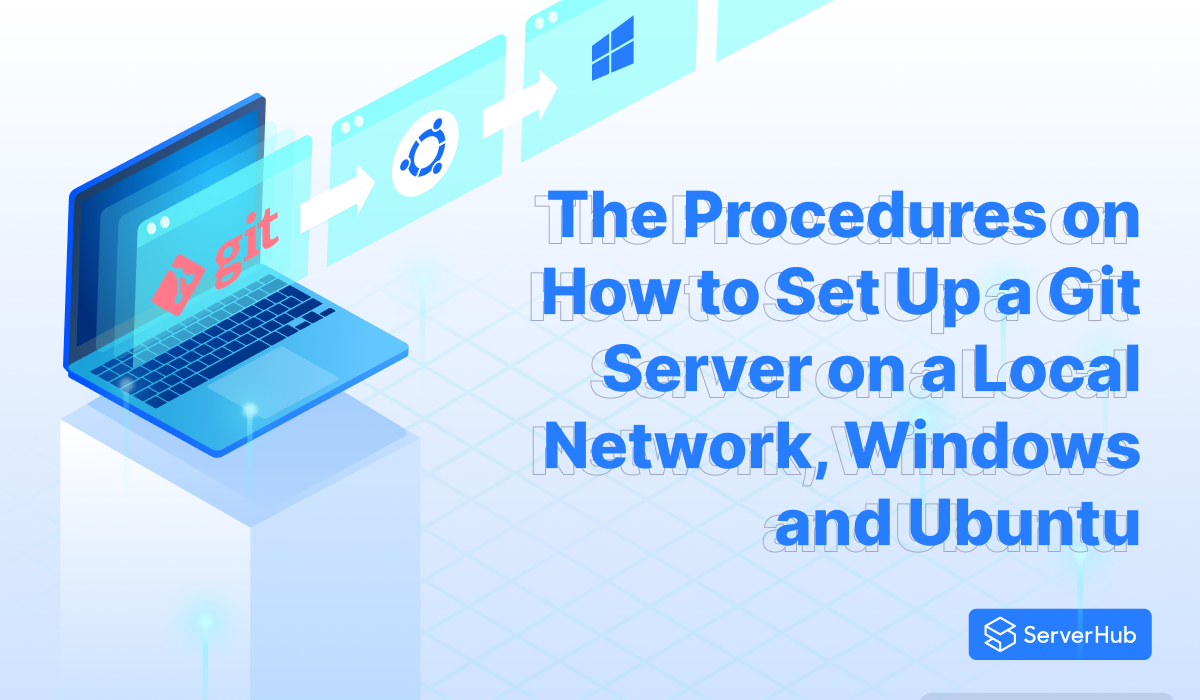Git is a version control system that keeps track of modifications made to computer files, which creates a historical record of what has been done to the files. It is a tool that helps developers manage changes to their codebase over time. In this article, we will discuss what a Git server is, and the procedures on how to set up a Git server on a local network, on Windows and Ubuntu.
What is a Git Server?
A Git server is a central repository that hosts a project's Git repository, making it accessible to all team members. By setting up a Git server, you can facilitate collaboration, ensure data integrity, and provide a centralized point of access for your team. Git servers can be essential for teams working on software development projects as they facilitate efficient and organized work processes.
What Hardware or Server Specifications are Recommended for Setting Up a Git Server?
The hardware and server specifications you choose for your Git server will depend on the size and complexity of your project and the number of users accessing the repository. As a general guideline, a Git server should have these minimum requirements:
* Processor – A modern multi-core processor with at least 2GHz clock speed.
* RAM: At least 4GB of RAM, but more is better for larger projects or high user traffic.
* Storage: A fast, reliable storage solution, such as a solid-state drive (SSD) or a high-performance hard disk drive (HDD), with enough space to accommodate your project's codebase and version history.
* Network – A stable and high-speed Internet connection, as Git operations can be network-intensive.
* Server – It is recommended to use a dedicated server or if you have a limited budget go for a virtual private server (VPS) for hosting a Git server.
How to Set Up a Git Server
Before you set up a Git server, you will need to perform two major procedures, which are choosing the appropriate operating system for hosting the Git server and configuring the networks you will use for the server.
What Operating Systems are Best Suited for Hosting a Git Server?
Git can run on various operating systems, including Linux distributions and Windows. However, Linux distributions such as Ubuntu, Debian, and CentOS are usually preferred for hosting Git servers because of their stability, security, performance, and robust networking capabilities. The Windows Server 2022 also provides a viable option for organizations that are already using the Windows ecosystem.
How Can You Configure Network Settings for Optimal Git Server Performance
Network configuration plays an important role in ensuring accessibility and security for your Git server. It’s essential that you properly configure the network to allow your team to access the server. The steps for configuring the network:
1. Provide static IP address – Assign a static IP address to your Git server to ensure consistency in the network access.
2. Define the firewall rules – Configure the firewall rules to allow incoming connections on the Git port (typically port 22 for Secure Shell (SSH) and port
9418 for Git protocol).
3. Use SSH keys – Utilize SSH keys for secure authentication, mitigating the risk of unauthorized access.
4. Perform access control – Implement access control mechanisms, such as SSH user and Git repository permissions to restrict unauthorized access to sensitive data. It is recommended to consult with your network administrator for assistance with network configuration.
How to Set Up a Git Server on a Local Network
Do the following steps:
1. Install Git – Ensure that the Git software is installed on the server where you want to host the Git server. For your specific operating system, do these steps:
* Go to the Download for Windows site to download Git for Windows. Follow the instructions in the download procedures.
* Go to the Download for Linux and Unix site, and follow the command instructions for the specific Linux distribution in your computer.
2. Set up Git server software – Install and configure Git server software such as GitLab or GitStack to efficiently manage user access and repositories.
3. Create a bare repository – After Git is installed, create a bare repository on the server. A bare repository does not have a working directory, making it ideal for hosting a Git server. Use the command “git init –bare” to create a bare repository.
4. Configure the repository – After creating the bare repository, use the command “git config --bare receive.denyCurrentBranch ignore” to configure the repository that will allow incoming changes.
5. Set up SSH keys – Generate the SSH on the server and add them to the authorized keys file. This will allow users to access the server securely via the SSH.
6. Test the connectivity – Verify the connectivity by cloning the repository from a client machine on the same local network.
7. Share the repository – You can do this by providing your team members with the SSH URL of the repository. They can then clone the repository and start collaborating on the project.
How to Set Up a Git Server on Windows
Do the following steps:
1. Install Git for Windows – Go to the Git for Windows site. Follow the instructions to download and install the software on the server.
2. Configure SSH – Set up the SSH keys and configure SSH access for secure authentication.
3. Create a bare repository – Use the “git init –bare” command to create a bare repository.**
4. Enable the SSH server – Activate the SHH server feature on Windows to allow incoming SSH connection.
5. Test the connectivity – Clone the repository from a client machine to verify the connectivity.
How to Set Up a Git Server on Ubuntu
Do the following steps:
1. Update the package repository – Use the “sudo apt update” command to update the package repository.
2. Install Git – Use the “sudo apt install git” command to install Git.
3. Configure the SSH – Generate SSH keys and configure the SSH access for secure authentication.
4. Test the connectivity – Clone the repository from a client machine using SSH to verify connectivity.
Conclusion
Setting up a Git server is a crucial step for efficient collaboration and version control in software development projects. It requires proper hardware and server specifications, network configuration, and the use of SSH keys for secure access. While various operating systems can be used for hosting a Git server, Linux-based systems are preferred for their stability and security features. By following the instructions in this article, you will know how to set up a Git server on a local network and on Windows and Ubuntu and help enhance your team's productivity and efficiency.
Dedicated Servers from ServerHub
Set up your Git servers using ServerHub’s dedicated servers! We provide bleeding-edge bare metal servers that offer exceptional connectivity of up to 40 Gbps speeds, making us an ideal choice for businesses requiring fast and reliable network connections. Our servers come equipped with IPMI/KVMIP Remote Console access, providing customers with complete control over their servers. Contact us now to learn more about our dedicated server hosting services and how they benefit your business.