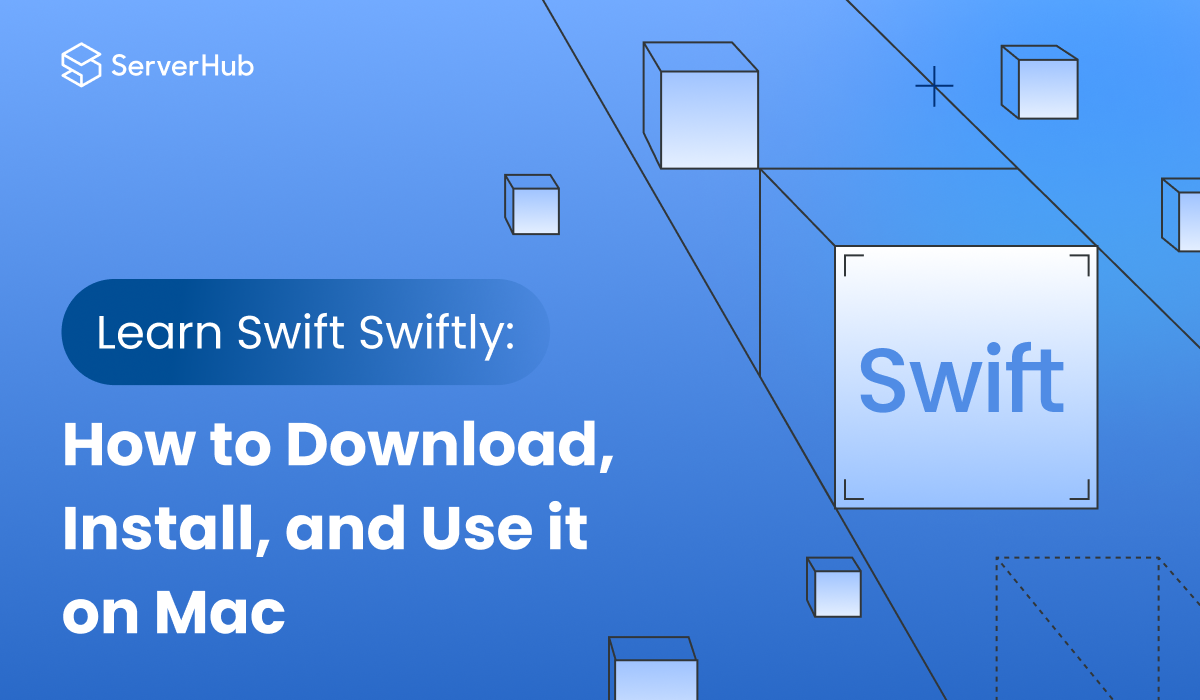Swift is a powerful programming language developed by Apple for its macOS and iOS applications. It was introduced in 2014 and quickly gained popularity among developers due to its ease of use, high-performance capabilities, and versatility. In this article, we'll discuss what Swift is, and how to download, install and use it on macOS Ventura version 13. Furthermore, we'll discuss the steps to learn Swift for beginners.
What is Swift
Swift is a high-level, general-purpose programming language that uses the Objective-C runtime library, and allows C, C++, and Swift codes to run in one program. Apple developed Swift for building software on Apple devices such as iPhones and iPads, and Mac computers. It is used in a wide range of applications, including mobile app development, web development, desktop applications, machine learning, and artificial intelligence.
How to Download, Install and Use Swift on Mac
Downloading and Installing Xcode
You need first to download and install Xcode, Apple's integrated development environment which also includes the Swift compiler and other components needed to build Swift apps. Do the following steps:
1. On your Mac computer, open your preferred web browser. Go to the Swift Releases page or open the Xcode page from the Mac App Store to download the Xcode.
2. After Xcode is installed, open it by clicking on the Xcode icon in the Applications folder. This will automatically download and install the latest version of Swift and its required components.
Verifying Swift Installation
To check if Swift has been correctly installed, do the following steps:
1. Open the Terminal by going to “Applications” > “Utilities” > “Terminal”, or you can use Spotlight Search (type Cmd+Space on the keyboard) to locate it.
2. Type the following command:
swift -- version
Then press Enter on the keyboard. If Swift is successfully installed, the version number will be displayed. The latest version is Swift 5.8.
Configuring Swift
You need to configure Swift so it will work properly on your Mac computer. Do the following steps:
1. Open the .bash_profile in a text editor using the following command in the Terminal:
nano ~/.bash_profile
Then press Enter.
2. At the end of the .bash profile, add the following command lines:
export PATH="/Applications/Xcode.app/Contents/Developer/usr/bin:$PATH"
export SWIFT_VERSION=5.8
Save and close the file. Then restart the Terminal.
Using Swift
To start using Swift, set up your coding environment. Do the following steps:
1. Open Xcode by going to “Applications” > “Utilities” > “Xcode”.
2. Create a new Swift project by selecting “File” > “New” > “Project” > from the menu bar.
3. Select “iOS” or “macOS” as the platform. Choose “App” as the template.
4. Provide a file name for your project. Save it in your preferred location. Click “Next” and follow the on-screen instructions to configure your project.
5. After creating a new project, you can start writing Swift code. Xcode provides a code editor with syntax highlighting, code completion, and other features to make code writing easier.
6. To compile and run your code, click on the “Run” button in the Xcode toolbar or go to “Product” > “Run”. Xcode will build your project and run it in the iOS simulator or on your connected device.
7. You can also compile and run your code in the Terminal by using the following command:
swiftc yourfile.swift
./yourfile
Replace “yourfile.swift” with the name of your Swift project file.
How to Learn Swift for Beginners
Step 1: Learn the Basics
Start by understanding the basics of Swift syntax such as data types, control structures, functions, operators, variables, strings, arrays, and dictionaries. You can learn about these fundamental concepts from online tutorials and documentation sites such as Swift's The Basics page.
Step 2: Practice Coding
The best way to reinforce your learning is to be consistent in practicing and building projects. Start with simple projects like a basic calculator or a to-do-list app. Then gradually move on to more complex applications.
Step 3: Use Online Resources
There are many paid and free online resources that can help you learn Swift such as forums, and tutorials from resources like Coursera, Codecademy, and Udemy. Among the best resources are Learn Swift, Swift for Beginners, Swift Programming for Beginners, and Swift Tutorial for Beginners.
Step 4: Join a Community
Joining a community of Swift developers can help you connect and learn from their experiences, get feedback on your projects, ask questions, and share knowledge. You can join online forums and local coding groups, and attend meetups with other developers. You can find links to various developer communities at Swift's Community Overview page.
Is Swift Hard to Learn
If you’ve had previous programming experience, you’ll find that Swift is relatively easy to learn since it is intuitive, easy to read, and has a clean syntax and minimal complexity. However, if you’re still a beginner, it may take some time to be familiar with its syntax and structure. Just like any programming language, learning Swift requires time and exercise to become proficient.
How Long Does it Take to Learn Swift
The time it takes to learn Swift will depend on several factors, such as if you have prior programming experience, or you’re still a beginner, and the amount of time you dedicate to learning. If you’ve had experience with different programming languages, you can learn Swift quickly. If you’re a beginner, it may take you several weeks or months to be familiar with Swift. However, if you consistently devote time, effort, and practice, you'll be familiar with the basics of Swift and eventually start building your own projects.