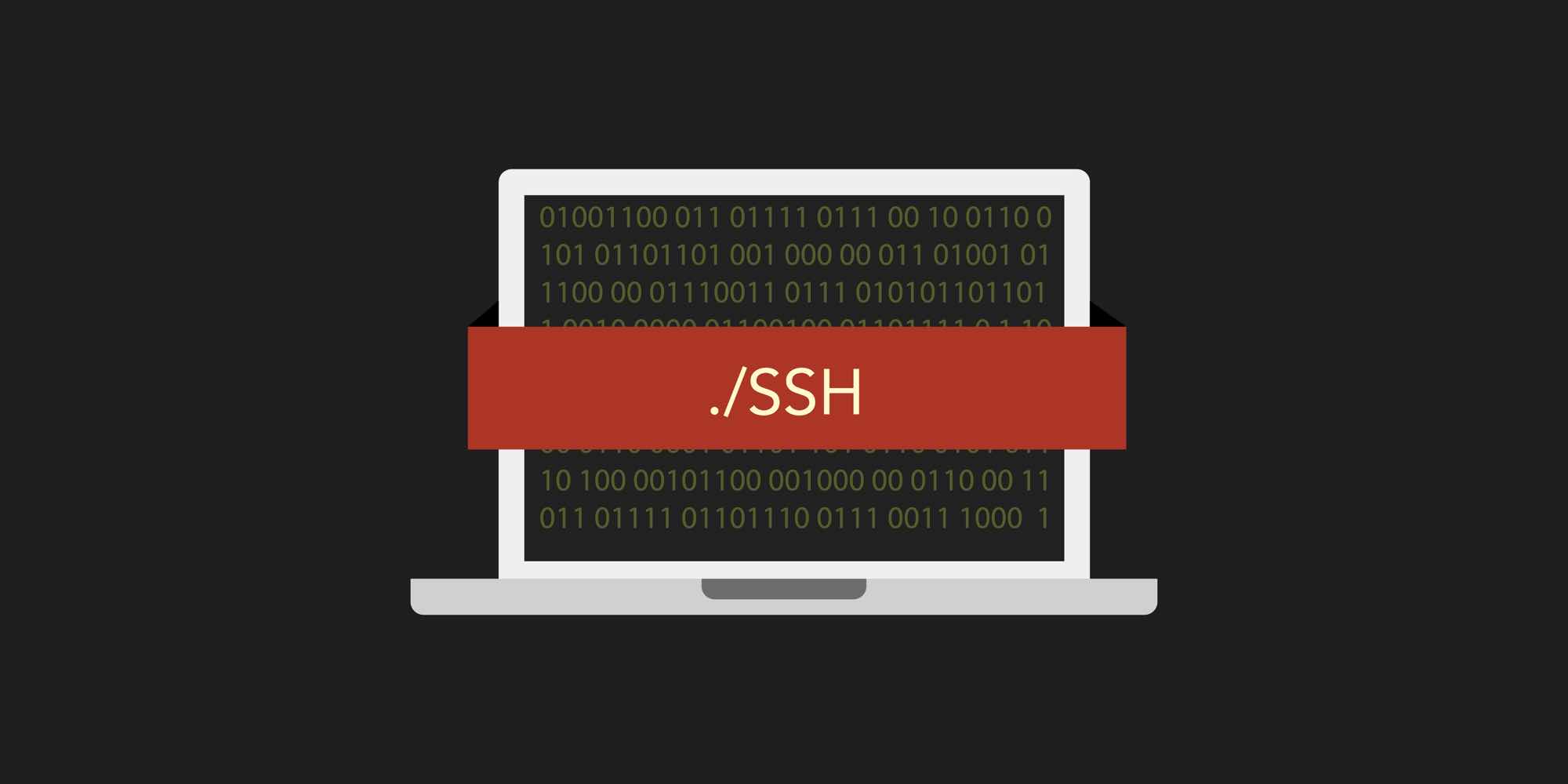One of the most powerful tools that you will use with your ServerHub Bare Metal Servers, VPS Servers or Cloud Instances is definitely SSH. SSH which stands for Secure Shell is a cryptographic network protocol for operating network services securely over a typically unsecured network. It is by far an important tool outside of using IPMI (Intelligent Platform Management Interface) to directly connect to and manage your server.
In this blog article, we will cover step by step how you can load PuTTY and correctly set up your tunnel so you can begin SSHing into your server.
Requirements - Install PuTTY
Before you start, you'll need:
Your SSH login credentials.
Be familiar with connecting to your server via SSH.
Step 1 - Install PuTTY
If you haven't already done so. Be sure to install puTTY. You can quickly and easily download it here: https://www.chiark.greenend.org.uk/~sgtatham/putty/latest.html
By now your installation should be complete.
Step 2 - Using PuTTY to Connect to your Bare Metal Server
Now that you've opened your newly installed program. You will be prompted to enter in your connection settings to begin logging into your server via SSH.
Enter your connection settings:
Host Name: example.com OR 0.0.0.0 (this is an example and should be replaced by your FQDN or IP)
Port: 22 (leave as default)
Connection Type: SSH (leave as default)
Now that you have filled that in, click the Open button to begin your session.
If this is your first time connecting to the server from this computer, you will see the following output. Accept the connection by clicking Yes.
Once the SSH Connection is open, you should see a terminal prompt asking for your username:
login as:
Connect with your SSH user of choice.
Now that you have gotten this far, enter your password.
You should now be logged into your server with SSH while using PuTTY.
You can begin typing commands at the prompt and managing your server.